Pull Historic Data
In Acodei, you can retrieve historical data from your account. Before proceeding, please ensure your data looks good in QuickBooks.
To pull historical data, you can take the following steps:
-
Navigate to the Acodei Dashboard.
-
Click on “Historic Data” on the left side.
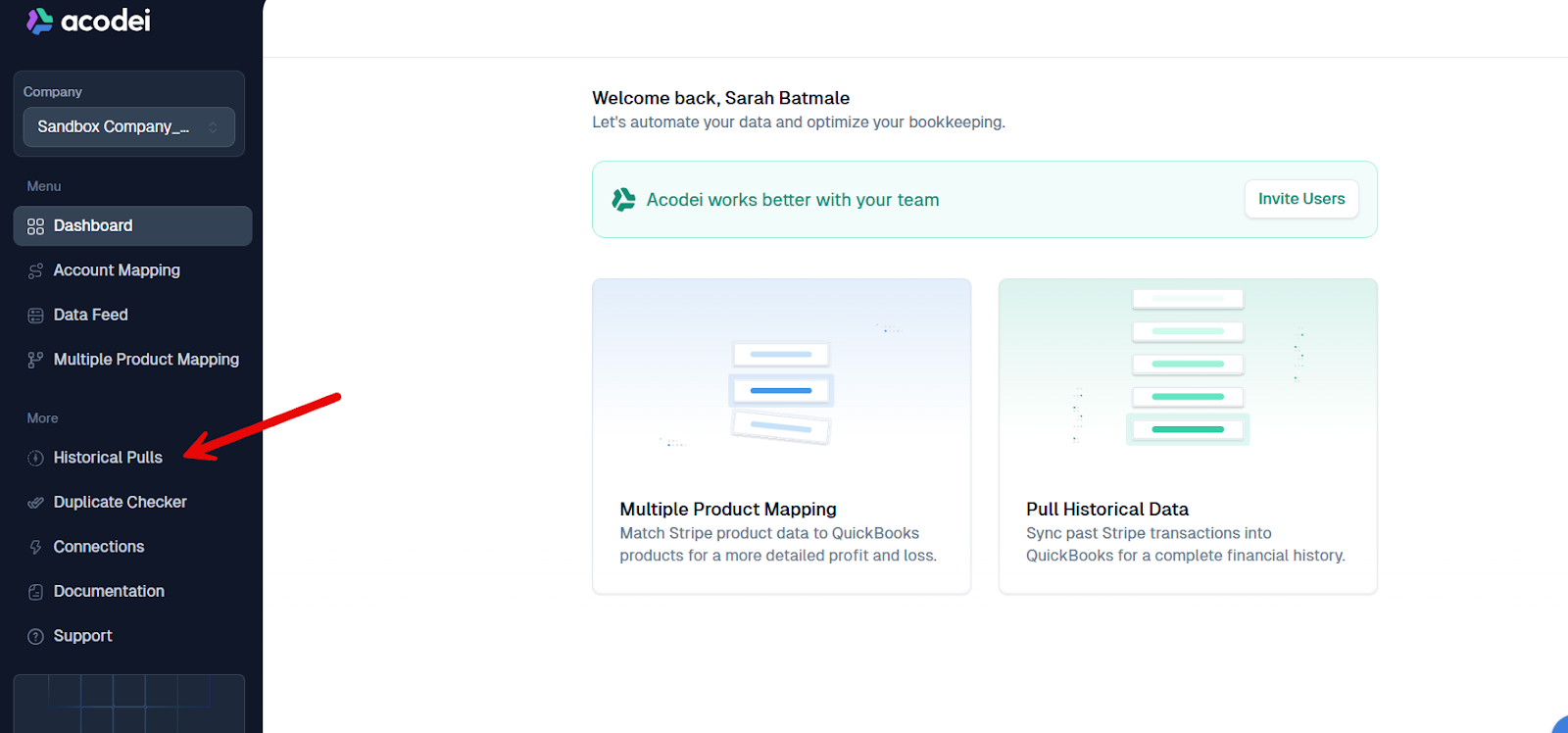
- Click the "Pull Historic Data" button in the upper right corner.
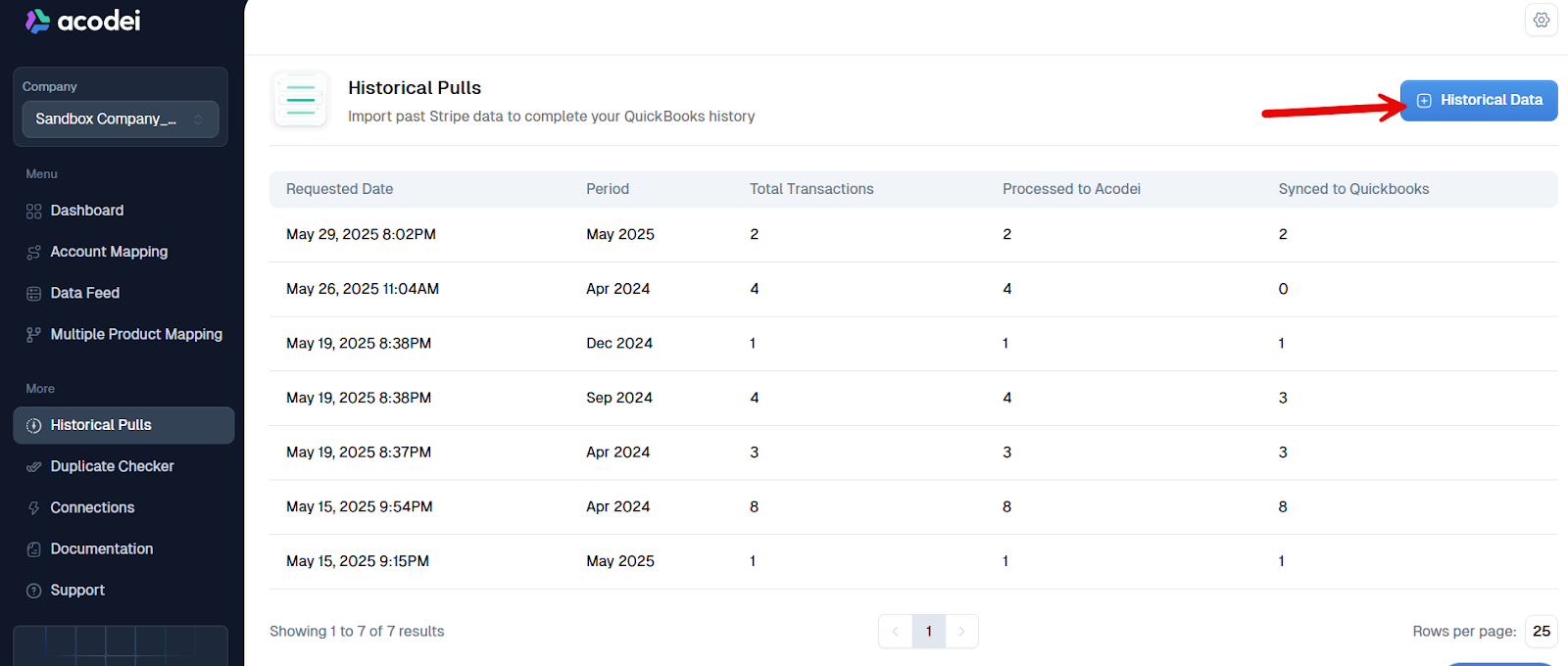
-
Select a month or range of months for historical data. After selecting, you'll see the total volume of transactions and the cost for that specific time frame. Please refer to our detailed pricing page for a breakdown of how we charge for historical data.
-
Approve the price to start pulling the data. If you don’t want to proceed, click Back—you won’t be charged.
Notes
- Currently, our system does not support selecting data for individual days in the past.
- You will not be charged for data that has already been synced. For instance, if you signed up in October and request data for October, there is no additional charge.
- You cannot request data for the same month more than once. If you need to re-import data, contact us for assistance.